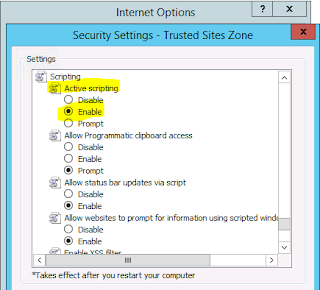Run the following to find the string on your system;

And

And the full script:
$output = netsh wlan show profiles
$from = $output.IndexOf("User profiles")
$output = $output[($from+2)..($output.length-2)]
$results = @()
foreach ($entry in $output) {
$networkName = ($entry.Split(':')[1]).Trim()
$networkInfo = netsh wlan show profile name=$networkName key=clear
foreach($infoLine in $networkInfo) {
if ($infoLine.Trim().StartsWith("Key Content")){
$password = ($infoLine.Split(':')[1]).Trim()
if ($password -ne "Absent"){
Write-Host Processing $networkName
$networkProperties = @{
Name = $networkName
Password = $password
}
$results += (New-Object PSObject -Property $networkProperties)
}
}
}
}
$results | ft Name,Password